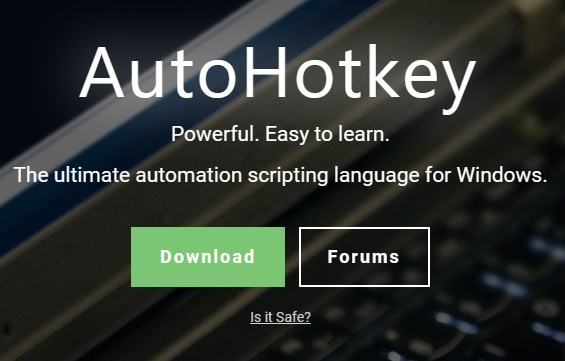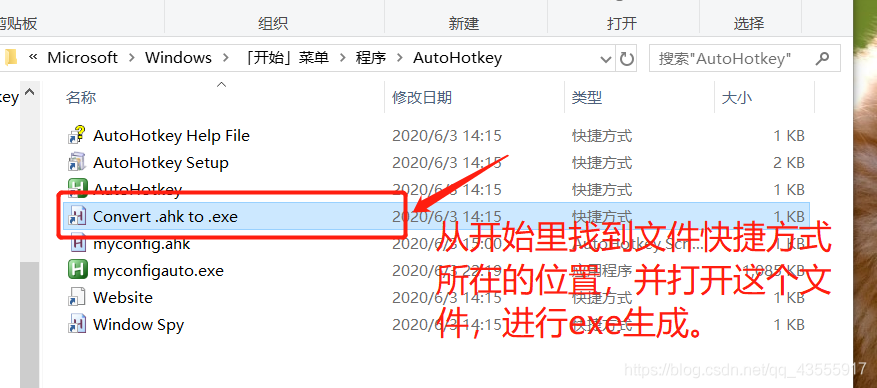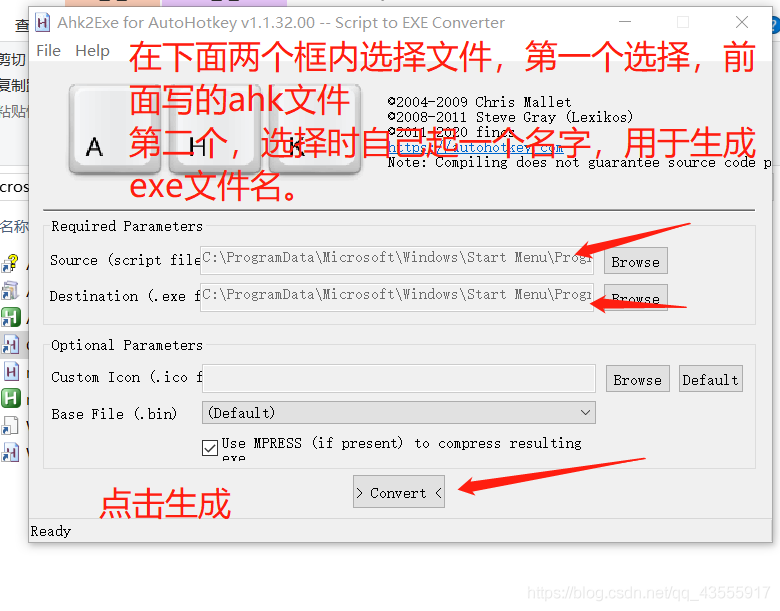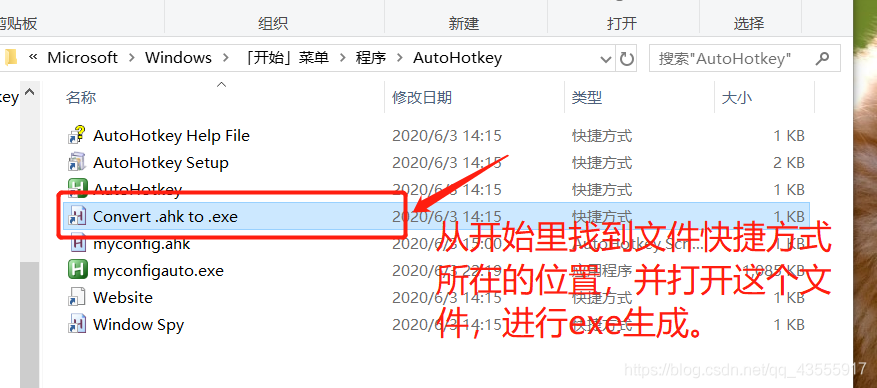1
2
3
4
5
6
7
8
9
10
11
12
13
14
15
16
17
18
19
20
21
22
23
24
25
26
27
28
29
30
31
32
33
34
35
36
37
38
39
40
41
42
43
44
45
46
47
48
49
50
51
52
53
54
55
56
57
58
59
60
61
62
63
64
65
66
67
68
69
70
71
72
73
74
75
76
77
78
79
80
81
82
83
84
85
86
87
88
89
90
91
92
93
94
95
96
97
98
99
100
101
102
103
104
105
106
107
108
109
110
111
|
; ===============================================================================================================================
; =====隐藏桌面图标:双击
; ===============================================================================================================================
#If IsDesktopUnderMouse()
~LButton::
LButton_presses++
if (LButton_presses=2)
if (!IsObject(GetDesktopIconUnderMouse()) or DesktopIconsIsShow=0)
DesktopIconsIsShow:=HideOrShowDesktopIcons()
SetTimer, KeyLButton, -300
return
KeyLButton:
LButton_presses := 0
return
IsDesktopUnderMouse()
{
MouseGetPos, , , OutputVarWin
WinGetClass, OutputVarClass, % "ahk_id" OutputVarWin
if (OutputVarClass="WorkerW" or OutputVarClass="Progman")
return, 1
else
return, 0
}
HideOrShowDesktopIcons()
{
ControlGet, OutputVarHwnd, Hwnd,, SysListView321, ahk_class WorkerW
if (OutputVarHwnd="")
ControlGet, OutputVarHwnd, Hwnd,, SysListView321, ahk_class Progman
if (DllCall("IsWindowVisible", UInt, OutputVarHwnd))
{
WinHide, ahk_id %OutputVarHwnd%
return, 0
}
else
{
WinShow, ahk_id %OutputVarHwnd%
return, 1
}
}
#If
; ===============================================================================================================================
; GetDesktopIconUnderMouse()
; https://www.autohotkey.com/boards/viewtopic.php?p=260761
; Function: Gets the desktop icon under the mouse. See the "Return values" section below for more information about the
; icon and associated file data retrieved.
; Parameters: None
; Return values: If there is an icon under the mouse, an associative array with the following keys:
; - left: the left position of the icon in screen coordinates
; - top: the top position of the icon in screen coordinates
; - right: the right position of the icon in screen coordinates
; - bottom: the bottom position of the icon in screen coordinates
; - name: the name of the file represented by the icon, e.g. New Text Document.txt
; - size: the size of the file represented by the icon, e.g. 1.72 KB. Note: this value is blank for folders
; - type: the type of the file represented by the icon, e.g. TXT File, JPEG image, File folder
; - date: the modified date of the file represented by the icon, e.g. 9/9/2016 10:39 AM
; Otherwise, a blank value
; Global vars: None
; Dependencies: None
; Tested with: AHK 1.1.30.01 (A32/U32/U64)
; Tested on: Win 7 (x64)
; Written by: iPhilip
; ===============================================================================================================================
GetDesktopIconUnderMouse() {
static MEM_COMMIT := 0x1000, MEM_RELEASE := 0x8000, PAGE_ReadWRITE := 0x04
, PROCESS_VM_OPERATION := 0x0008, PROCESS_VM_READ := 0x0010
, LVM_GETITEMCOUNT := 0x1004, LVM_GETITEMRECT := 0x100E
Icon := ""
MouseGetPos, x, y, hwnd
if not (hwnd = WinExist("ahk_class Progman") || hwnd = WinExist("ahk_class WorkerW"))
return
ControlGet, hwnd, HWND, , SysListView321
if not WinExist("ahk_id" hwnd)
return
WinGet, pid, PID
if (hProcess := DllCall("OpenProcess" , "UInt", Process_VM_OPERATION|Process_VM_Read, "Int", false, "UInt", pid)) {
VarSetCapacity(iCoord, 16)
SendMessage, %LVM_GETITEMCOUNT%, 0, 0
loop, %ErrorLevel% {
pItemCoord := DllCall("VirtualAllocEx", "Ptr", hProcess, "Ptr", 0, "UInt", 16, "UInt", MEM_COMMIT, "UInt", PAGE_ReadWRITE)
SendMessage, %LVM_GETITEMRECT%, % A_Index-1, %pItemCoord%
DllCall("ReadProcessMemory", "Ptr", hProcess, "Ptr", pItemCoord, "Ptr", &iCoord, "UInt", 16, "UInt", 0)
DllCall("VirtualFreeEx", "Ptr", hProcess, "Ptr", pItemCoord, "UInt", 0, "UInt", MEM_RELEASE)
left := NumGet(iCoord, 0, "Int")
top := NumGet(iCoord, 4, "Int")
Right := NumGet(iCoord, 8, "Int")
bottom := NumGet(iCoord, 12, "Int")
if (left < x and x < Right and top < y and y < bottom) {
ControlGet, list, List
RegExMatch(StrSplit(list, "`n")[A_Index], "O)(.*)\t(.*)\t(.*)\t(.*)", Match)
Icon := {left:left, top:top, Right:Right, bottom:bottom
, name:Match[1], size:Match[2], type:Match[3]
; Delete extraneous date characters (https://goo.gl/pMw6AM):
; - Unicode LTR (Left-to-Right) mark (0x200E = 8206)
; - Unicode RTL (Right-to-Left) mark (0x200F = 8207)
, date:RegExReplace(Match[4], A_IsUnicode ? "[\x{200E}-\x{200F}]" : "\?")}
break
}
}
DllCall("CloseHandle", "Ptr", hProcess)
}
return Icon
}
|